Worlds
Like Videos?
Here's a video tutorial on setting up a world in Hypernex
Setting Up
When starting, create a new GameObject in the scene you have the world in. After creating that GameObject, go ahead and add a World component to it.
You can also create a World object by opening the Content Builder Window and selecting Create a World Object!.
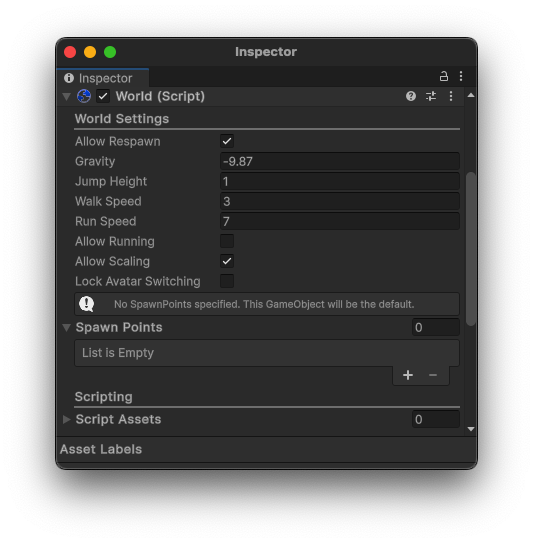
The World component describes all the information about the world and the current scene.
Configuring the World Component
The World component has plenty of various options and configurations to ensure your world has the correct 'feel' to it.
Below are the explanations to all of the properties in the World component.
Allow Respawn - Defines if a user is allowed to respawn from their menu
Allow Running - Defines if a user is allowed to run
Allow Avatar Scaling - Allows a user to scale their avatar
Lock Avatar Switching - Sets if a user is allowed to switch avatars
Walk Speed - The normal walk speed
Run Speed - The normal run speed
Jump Height - How high the player jumps
Gravity - The direction of the gravity
Spawn Points - A list of GameObjects that are used as spawn locations
Script Assets - A list of Unity Objects than can be accessed by LocalScripts
Other World-Related Components
LocalScript
The LocalScript allows you to attach a script to be executed locally at runtime.
RespawnableDescriptorThe RespawnableDescriptor describes how much lower a Rigidbody needs to be below the lowest point in a world before it is respawned.
NetworkSyncDescriptorThe NetworkSyncDescriptor describes all of the properties of a GameObject that should be synced across the network.
GrabbableDescriptorThe GrabbableDescriptor describes how a GameObject can be grabbed and moved in-game.
VideoPlayerDescriptorThere is a VideoPlayer prefab available here
The VideoPlayerDescriptor defines properties for IVideoPlayers to work off of.
Finishing Up
Once you have completed your World component, you should be able to see it appear in your CCK Builder window. From here you can continue to upload the world.