Uploading
Uploading assets are the most important part to getting your avatar in the game.
Selecting an Asset
There are two different ways on how to select the asset depending on if the asset is an avatar or a world.
World
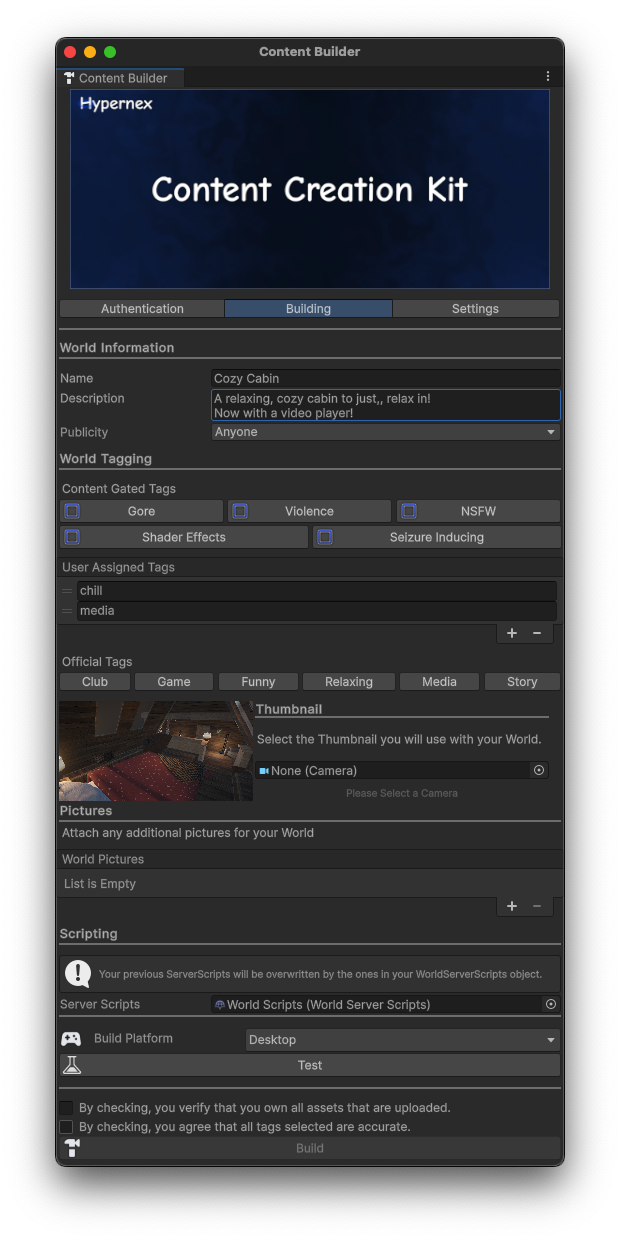
Congrats! You're already done. You don't have to select anything!
Avatar
| Select Content Window | Select Avatar Window |
|---|---|
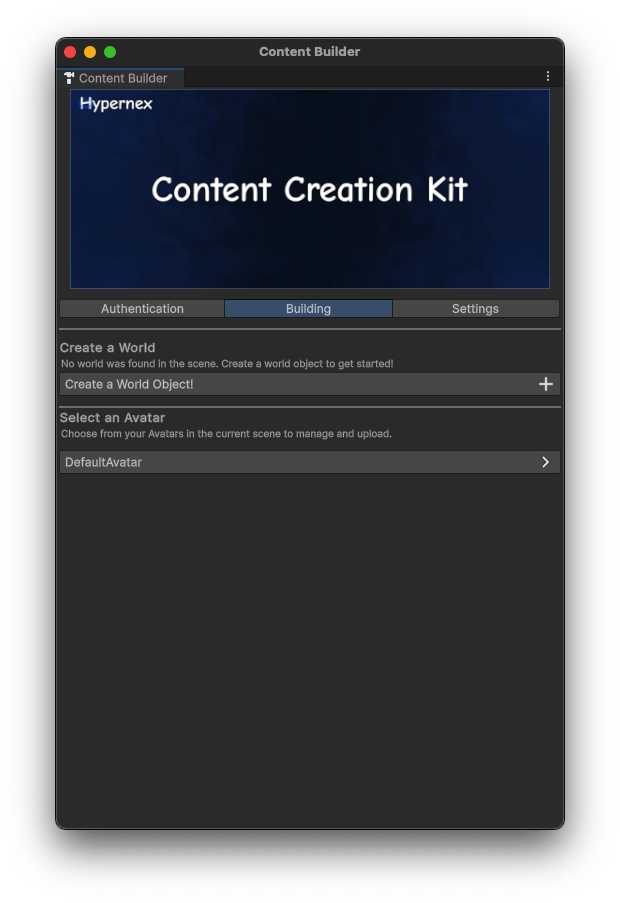 |
In the list of avatars, select your Avatar's GameObject name.
Filling in Data
On the next screen, you will be asked to fill in the following information.
Name - The name of the asset
Description - The description of the asset
Publicity - Defines who can access the asset
Tags - Any searchable tags for the avatar
Thumbnail - The thumbnail for the asset
World Pictures (Worlds Only) - Any extra icons for the world
Server Scripts (Worlds Only) - Any scripts that will run on the server-side.
Selecting a Build Target
While Android is currently paused for the Unity client, it is still good practice to build and upload for Android.
Simply drop down the Build Platform and select Mobile. After doing this, your solution should refresh to target Android.
Building
Click the Build button and off you go! Grab some popcorn, because it may take some time for your asset to build, especially if it's your first time!